Frequently Asked Questions
« Back to the Main Hall
Got a question or query about the Virtual Show? Then you've come to the right place.
Moving from one area to another easily
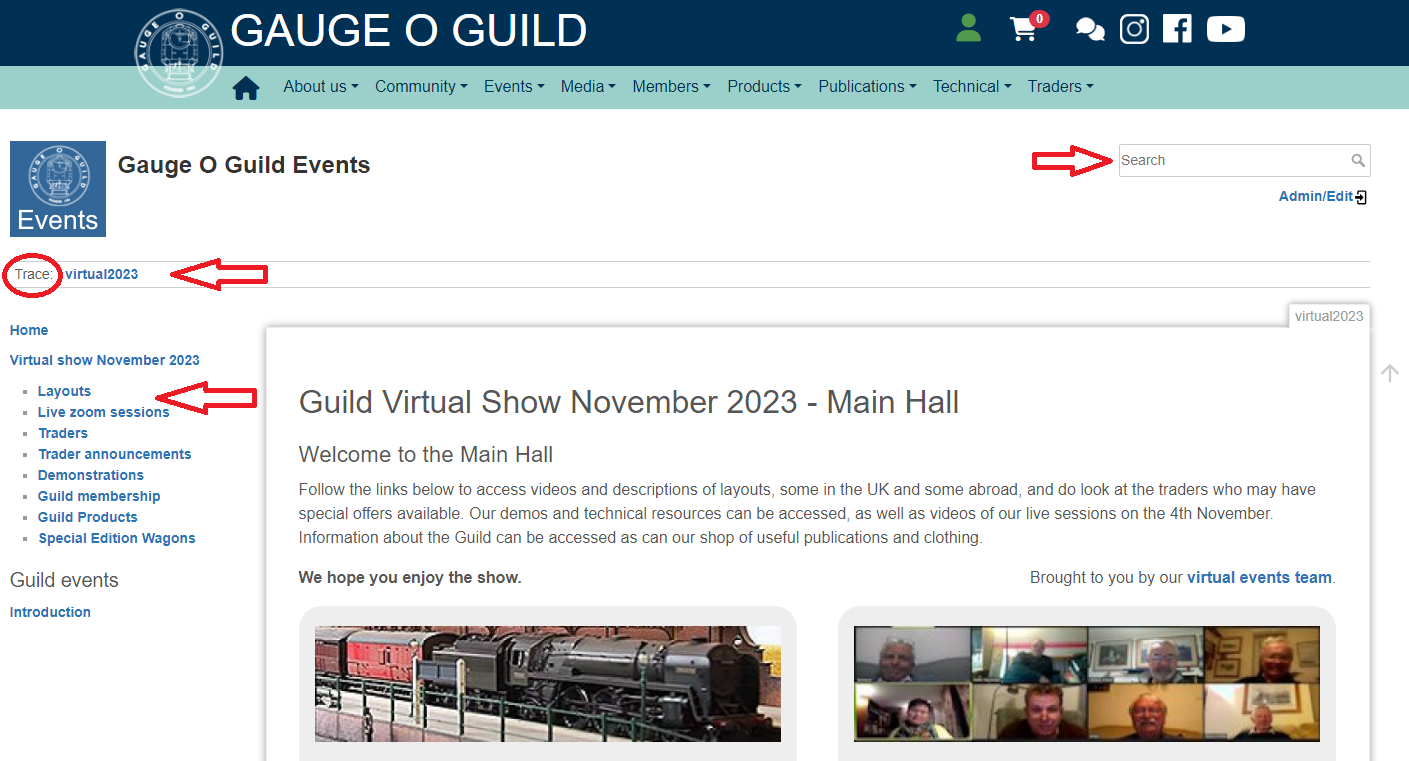 You can move around the hall by using the index on the left at any time so just choose the subject you want to visit next, click the text and off you go.
You can move around the hall by using the index on the left at any time so just choose the subject you want to visit next, click the text and off you go.
The ‘trace’ which I have highlighted by using a red oval shape around it and an arrow at the other end, is your breadcrumb trail. It shows where you have been and you can then go back to that page any time rather than search for it again. Just click on the page you want to see again.
You can use the search box (Top Right) if you are looking for something specific. Type in what you are looking for and press the enter key.
The index will remain in the left-hand panel no matter which area of the show you visit.
Live Sessions
Q. Do I need to install Zoom or have an account to interact with a live session?
A. No but you may have a better experience if you do. When prompted by Zoom just click "download and run Zoom". An installer file will be downloaded but at this point a link to "join from your browser" usually appears.
Joining a Zoom meeting without installing the client gives limited features - see this Zoom support page for more information.
Q. Do I need to have a YouTube account to watch the layout and demonstration videos?
A. No you do not need a YouTube account - just click on the play icon for each video.
Q. I have just been watching a video and paused to make some tea. There is a pop up for more videos appeared - how do I get rid of these?
A. Click the cross in the top righthand corner of the pop up and it will go away. It leaves a small link to More Videos (see below) but when you pause next time you will just get the little box not the big pop up.
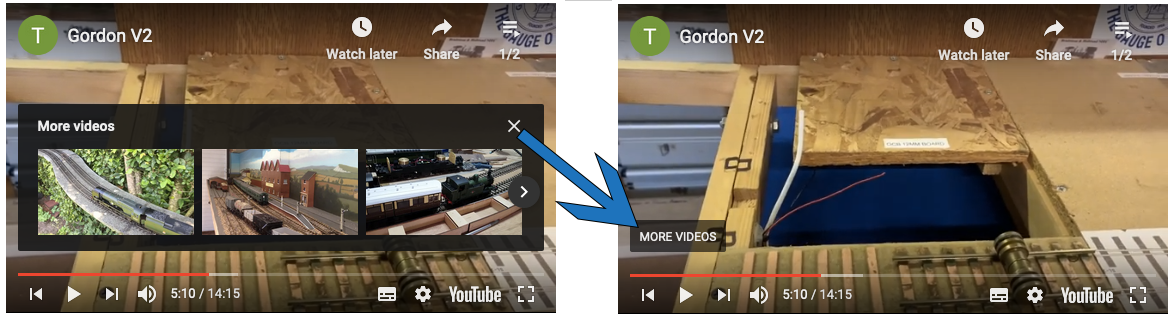
Q. What do the spanners mean beside the demonstration videos?
A. These show the level of modelling that the video is aimed at
- 1 spanner: Introductory - suitable for a beginner to watch and learn new techniques
- 2 spanners: Experienced - for someone familiar with model making
- 3 spanners: Specialised - advanced technique
Q. I do not want my name showing on Zoom - how do I change it?
A. Right click on your name at the bottom of your image screen and change it.
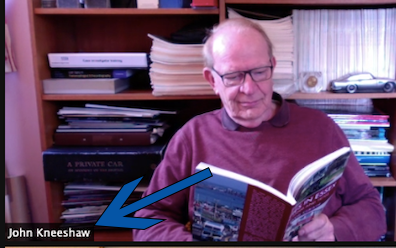
Q. How do I turn off my image on Zoom?
A. Press the stop video button on the tool bar.

Q. I cannot see how to change from Gallery view to speaker view?
A. Somewhere on the Zoom screen is a box of nine little squares or 3 squares over a larger square. Hover over that and you will get the option to tick gallery view or speaker view. Make sure you are on speaker view.
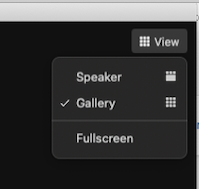
Q. How do I find Chat?
A. Move to the bottom of the Zoom screen and a tool bar appears showing Mute /Video /Participants /Chat /Reactions appears. Click on Chat and it opens a chat panel.

Q. How do I ask a question via Chat?
A. Click on the chat symbol. A panel appears - at the bottom you can see "To Everyone". There is room to type a message underneath that. Type your question and then press enter.
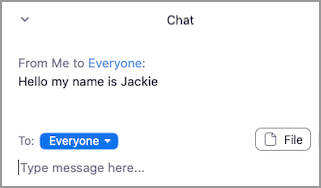
Navigating around the show
Q. I went to a traders website and I can't get back to the Virtual Show
A. All links to traders, or any website other than the Gauge O Guild, will open up a new browser tab. All you need to do is close the tab and you will be back in the Virtual Show.
Q. I have just been to the Gauge O Guild Membership Area and clicked on Sales and Wants (another page in that area). I can see it is for members only but cannot get back to the Main Hall?
A. Use the back key.
Q. I am on the Feedback form. How do I get back to the Main Hall?
A. Click the link at the top of the form.
« Back to the Main Hall
We would really appreciate your feedback so please send us your comments before you leave.